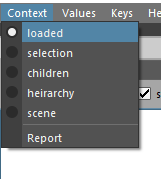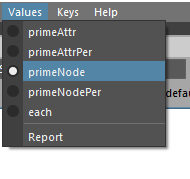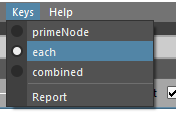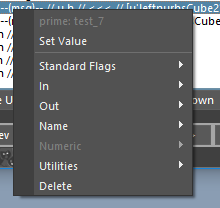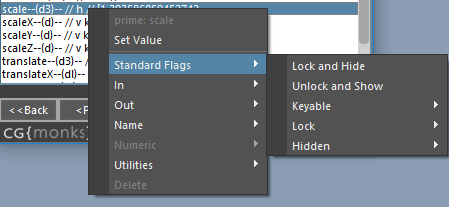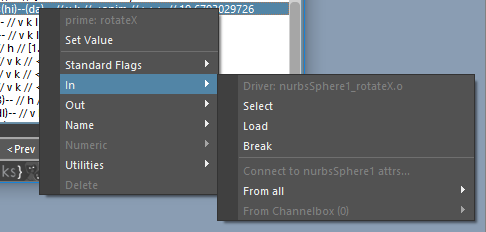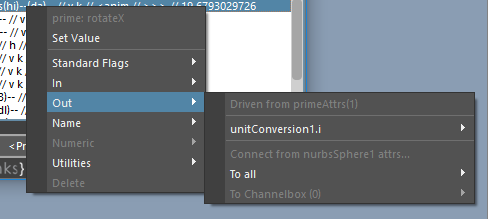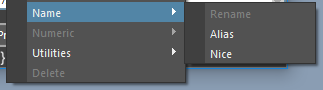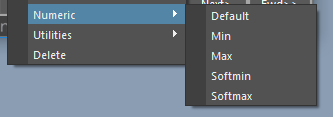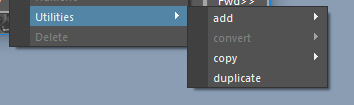Attr Tools¶
Status: Alpha release - Spring 2017
Last Updated: 09.12.2017
Overview¶
cgmAttrTools are a collection of tools for making working with attributes in maya a little less opaque.
Note
Still refining value pushing copying workflow
What can I do with it?
- Easy attribute adding, setting and editing
- Succinct, sortable display of node attributes and data about them
- Value pushing - current data, next/previous frame, forward/back on timeline and all.
- Multi setting and more
Accessing¶
- UI - Top cgm menu -
CGM > TD > Attributes > cgmAttrTools - Toolbox -
TD Tab> Rigging > AttrRow > cgmAttrTools - MarkingMenu -
TD Mode > Utils (NW) > Attr (SW) > attrTools 2.0 (SW) - Python
import cgm.core.tools.attrTools as ATTRTOOLS
ATTRTOOLS.ui()
If you open the ui, you should see something like this:
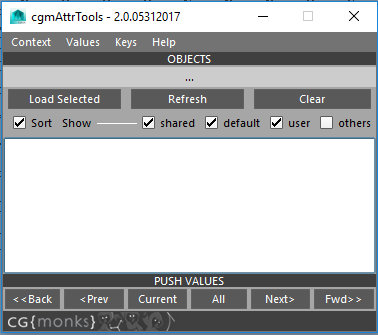
The UI has two main parts. The top menu and body.
Body¶
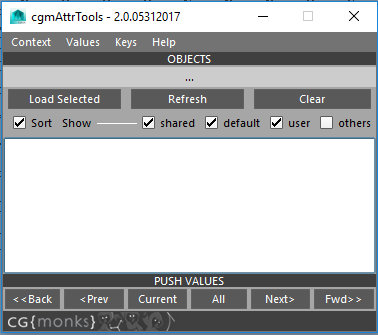
Objects¶
At the top of the body is a mel label which will update to let us know information about what we're working with. This is where you load objects which will be used to load our attribute data.
Load selected- Loads selected objects to the ui. First object is the 'prime' object.Report- May get rid of, just playing with if necessityClear- Clear selected objects
When you load mulple objects...
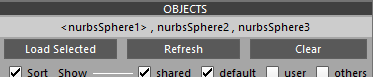
The prime node is the first in the selection and represented by the <nurbsSphere1>.
Sort Row
Sort- Sorts loaded attributes alphabeticallyShared- if more than one object is loaded, ONLY loads attributes shared by loaded objects.Default- Designed to quickly get the most useful attributesOn- Only loads 'normal' attributes which are keyable and or user definedOff- every settable attribute loadsUser- load user defined attributes or notOthers- Every attribute on the object
Attribute List¶
This may seem overwhelming at first but it's not too bad once we break it down. Each line is an attribute. You can select more than one attribute at once.
- Double clicking a row will bring up an uiPrompt to set the value.
- With message attributes any objects selected will be stored if you double click a message attrtribute. If more than one item is selected, the attribute will be converted to multimessage if it is single.
Here's a loaded list:
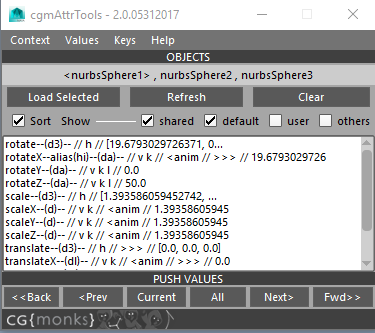
To get a better idea of what we're looking at let's look at a couple examples:
Example 1:

settings- Attribute long nameenum- Attr typeu- User definedv- Visible in channel boxk- Keyable[off],on- With an enum, options displayed with the current option wrapped in[].
Example 2:

rotateX- The attribute long namealias(hi)- This attribute it aliased with a name ofhida- doubleAngle attr typev- Visible in channel boxk- Keyable<anim- Animation curve input (it's keyed)>>>- Outbound connection on this attribute19.679...- Current Value
Move Row¶

Move buttons only show up when user defined attributes are visible. The let you move attributes in the channel box that are visible.
Move Up- Move selected attributes up in the channel boxMove Down- ...down...
Push Values¶
Values are pushed on nodes by their context, values and key options in the menu at the top of the ui.

Current- Push the current values to contextual nodes. If only one node is loaded if you're not in primeAttr or primeAttr per node, it's not gonna do anything.<<Back-Push to all previous keys from the current time<Prev- Push to the first previous key from the current timeAll- Push to all contextual keysNext>- Push to the next key from the current timeFwd>>- Push to all keys after the current time