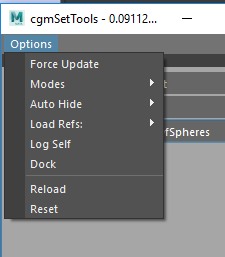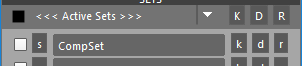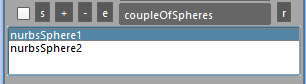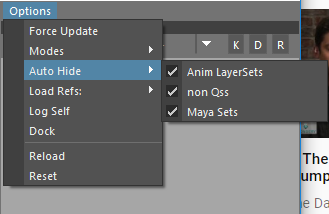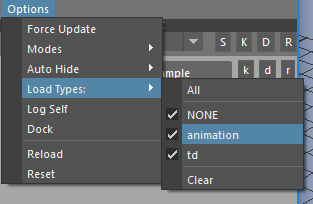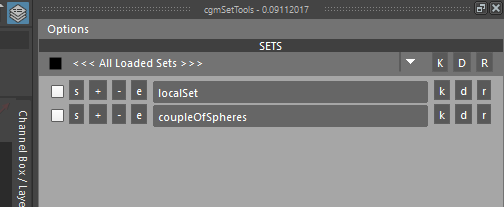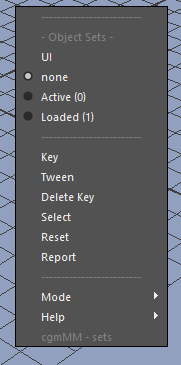Set Tools¶
Status: 2.1 - 02.03.2018
Warning
Maya 2017 - Dealing with crashing. Trying to nail down. Mainly stemming from marking menu.
Overview¶
cgmSetTools is a tool for working with selection sets in maya. The 2.0 rewrite was completed in September 2017.
What can I do with it?
- Filter certain types of selection sets to work with
- Mutiset functionality. Key,reset,delete key on muliple sets as once
- Work with active sets on the fly while animating with the marking set (added in 2.1)
It's best to think of the tool in its two modes: Animation and Setup
Accessing¶
UI
- Top cgm menu -
CGM> animation> cgmSetTools
- Top cgm menu -
Toolbox>TD>Rigging
Toolbox>Anim
Python
import cgm.core.tools.setTools as setTools
setTools.ui()
If you open the ui, you should see something like this:
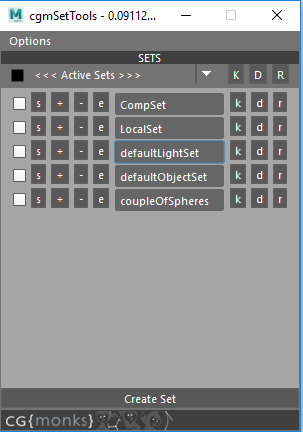
The UI has two main parts. The top menu and body.
Body¶
MultiSet Row¶
Only available with anim mode

[]- When checked or unchecked all of the checkboxes on all loaded objectSet rows will toggle to match[<<< Active Sets>>>]- Toggle for two different multimodes.- Active sets - Only objectSets with their rows checked will be affected
- All Loaded Sets - ALL loaded sets will be affected
K- Key the items of the objectSetsD- Delete any curent keys of items in the objectSetsR- Reset the items of the objectSets
ObjectSet Row¶

As previously discussed, certain modes have more options:
s- Always visible. Select the items of the objectSet.+- Add selected items to this objectSet-- Remove selected items from this objectSete- Edit mode. When toggled, an additional scrollList is generated below the row's objectSet which offers options on a per item level.- Currently left clicking any item in the list will select it. Looking into more options. Open to suggestions
[ nameOfASet ]- Textfield that displays the name of the set's base name. Each has an annotation with the set's full name. Additionally, each has a right click menu.k- Key the items of the objectSetd- Delete any curent keys of items in the objectSetr- Reset the items of the objectSet
Popup¶
Right click menu on the objectSet row textfield.
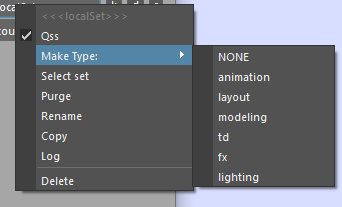
[] Qss- Qss state. Check to change.Make Type:- Tag as a specific type. Unsure if we're keeping this. It's intended as an additional way to flag sets for filtering.Select set- Select the set itself.Purge- Clear the set but leave the setRename- Bring up a uiPrompt to rename the setCopy- Create a new set with all of this set's itemsLog- Print a breakdown of what's in the set in the script editorDelete- Delete the set