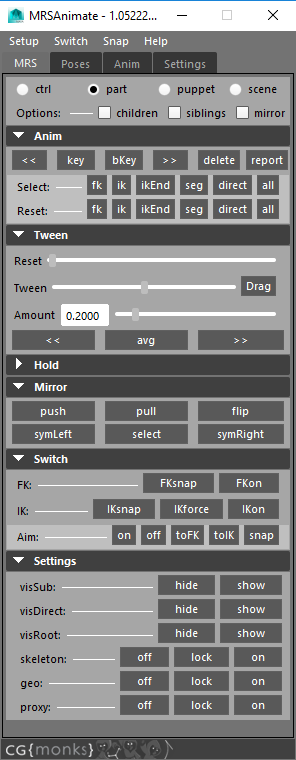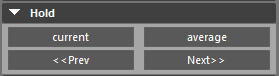mrsAnimate¶
Status: Alpha release
Last Updated: 02.27.2019
Overview¶
Until we get embeded video sorted. Please use this link: https://player.vimeo.com/video/271510677
mrsAnimate is the new animation ui for use with MRS rigged assets.
What can I do with it?
- Contextually work with parts of a rig
- Mirror
- Tween
- Space switch
- Change settings
Terminology¶
Proxy Rig- Rig without a final mesh for fast prototype workPuppet- Our name for the root node that is has the wiring to the rest of the components nodes and features of a character or asset.Module/Part- The module unit of a puppet. Be it a hand, arm, leg or whateverControlTypesMain- Main controls of a moduleSub- Sub controls of a module. May be hiddenDirect- Per joint controls. May be hidden.
Space Pivots(Pivots)- This is our solution for having easily constrainable spaces that change scene by scene. They are a space option for space switching.
MRS Tab¶
To start MRS is the only really new section.
Note
- Some tabs just mirror sections other places.
Context¶
Context is the ability to modify what part or parts of the rig you are working with in the ui. There are two types of context currently.
- Selection
- Time

Selection¶
- ctrl - We only care about the current controls selected.
- part - Dealing with the module of the current control. For example if you have a wrist selected, you'd be in that arm's context.
- puppet - The entire character of whatever controls you have selected
- scene - All mrs assets in scene
- options
- [] children - Also include any children of the base context
- [] siblings - Include any siblings of of the base context. A sibling of a finger for example would be the other fingers
- [] mirror - Include mirror modules,controls in the context as well
Time¶
Time context was added in Feburary 2019 and is still in testing. There are a couple of things to think about regarding this. Time context means that with our selection context in mind, do whatever action over time based on that selected context.
Time context functions affect most calls:
- Space switching
- IK/FK switching
- Mirroring
Keys
each- Act on each time contextual part based on it's own keyscombined- Combine the keys in context
Mode
<-- Previous | All before|<- Last | Last key^- Current | Current frame|--|- Bookend | Last and Next. Includes current if there is a key there.>|- Next | Next key->- Forward | All ahead[]- Slider | All on the slidersel- Selected | Work off selected timeline
Anim¶
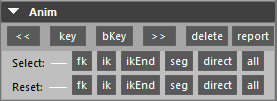
Tip
Remember, all the buttons take into account your context. Not only the controls you have selected.
<<- Go to the previous key in contextkey- Key at current frame in contextbKey- Breakdown key ....>>- Go to the next key in contextdelete- Delete current keyreport- Report on context in the script editor
Select¶
Select by control type.
fk- FK controls in contextik- IK ...ikEnd- IK ends...seg- segment handles ...direct- direct controls ...all- all of them ...
Reset¶
Reset controls in context.
fk- FK controls in contextik- IK ...ikEnd- IK ends...seg- segment handles ...direct- direct controls ...all- all of them ...
Tween¶
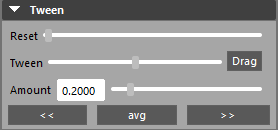
Reset- Resets controls in in context. Zero is on the right. WARNING - this is slow.Tween- Typical tweening between posesDrag- Using Morgan Loomis' great ml_breakdownDragger in context[ .00 ]- Set the amount for the next row<<- Push towards the previous key in context by the amount in the row aboveavg- .5 contextual average in context>>- Push towards the next key...
Mirror¶

push- Push the first control's contextual side to the otherpull- Pull the first control's opposite side to itselfflip- Flip the pose contextuallysymLeft- Make symetrical to the left side regardless of selectionselect- Select contextual mirrorsymRight- Make symetrical to the right side regardless of selection
Switch¶
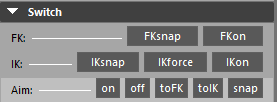
FKsnap- Snap to fk mode for all modules in contextFKOn- Turn on fk mode for all modules in contextIKsnap- Snap to ik mode for all modules in contextIKforce- Snap to ik mode then force handles to snap as well to make sure they match. ExperimentalIKOn- Turn on ik mode for all modules in context
Aim¶
Tip
Only the head module currently supports this kind of aim setup
on- Turn on aim mode for all modules in contextoff- Turn off aim mode...toFK- Snap to fk from aim setup...toIK- Snap to ik from aim setup...Snap- Snap to to aim mode
Settings¶
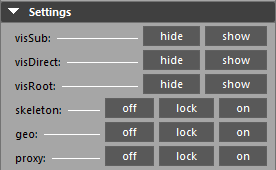
Module settings
visSub- Hide/show sub controls in contextvisDirect- Hide/show direct controls in contextvisRoot- Hide/show root controls in context
Puppet settings
skeleton- hide/lock/on joints for all puppets in contextgeo- hide/lock/on geo for all puppets in contextproxy- hide/lock/on proxy geo for all puppets in context